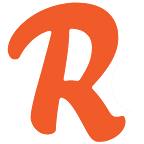Organising photos with albums and tags
Photos can be organised with Albums and Tags.
Albums
Albums are an easy way to organise photos. Note that photos do not need to belong to any album or they can belong to many albums.
To create a new Album go to Album menu and click on Create an album.
New Albums can also be created when Uploading. Just ClickAlbums(create new) and upload.
Tags
Tags are a great way to classify photos. A tag can be any descriptor. For example, you may tag a photo with someone’s name, the name of a place, the event, photographer or whatever you chose.
Tags can be added when uploading by adding them separated by a comma. The uploader will also automatically add tags for the year and month the photo is taken in. The Apps will add a “Favourite” tag when a user Stars any photo.
Another handy technique is to tag photos as being *, **, ***, **** or ***** stars.
You can add/edit tags on each photo in the Lightbox View by clicking on the tags.
How do I select photos?
From Gallery view you can select photos either one-by-one or many at one time.
When selected you will see a blue triangle in the top right hand corner or the photos.
To select photos one-by-one, click the pushpins on the photos you wish to edit.
To select all click on the select all button next the batch edit button. This which will select all the visible photos (note that this only applies to the visible photos and not all the photos in the range).
Shortcuts to select many.
Alt + click will select a photo.
Shift+click at start of range and Shift+click at end of range. This will select all the photos in the selected range.
Are there any other shortcuts I should know about?
Yes. Press ? on your ReliveDigital gallery to bring up a full list.
Batch Edit
Once you have selected some photos you can use batch edit to make changes to all of them
Batch Edit lets you edit multiple photos at once. You can:
a. Add or remove all selected photos from albums.
b. Add or remove tags from all selected photos.
c. Change the date.
d. Change the privacy settings.
e. Delete the selected photos.